Did you know that enabling Steam Guard can significantly boost your account security? At Ssteamer, we understand how important it is to keep your gaming account safe. In this guide, we will walk you through everything you need to know about setting up and using Steam Guard. From the basics to advanced tips, you’ll be ready to protect your account like a pro.
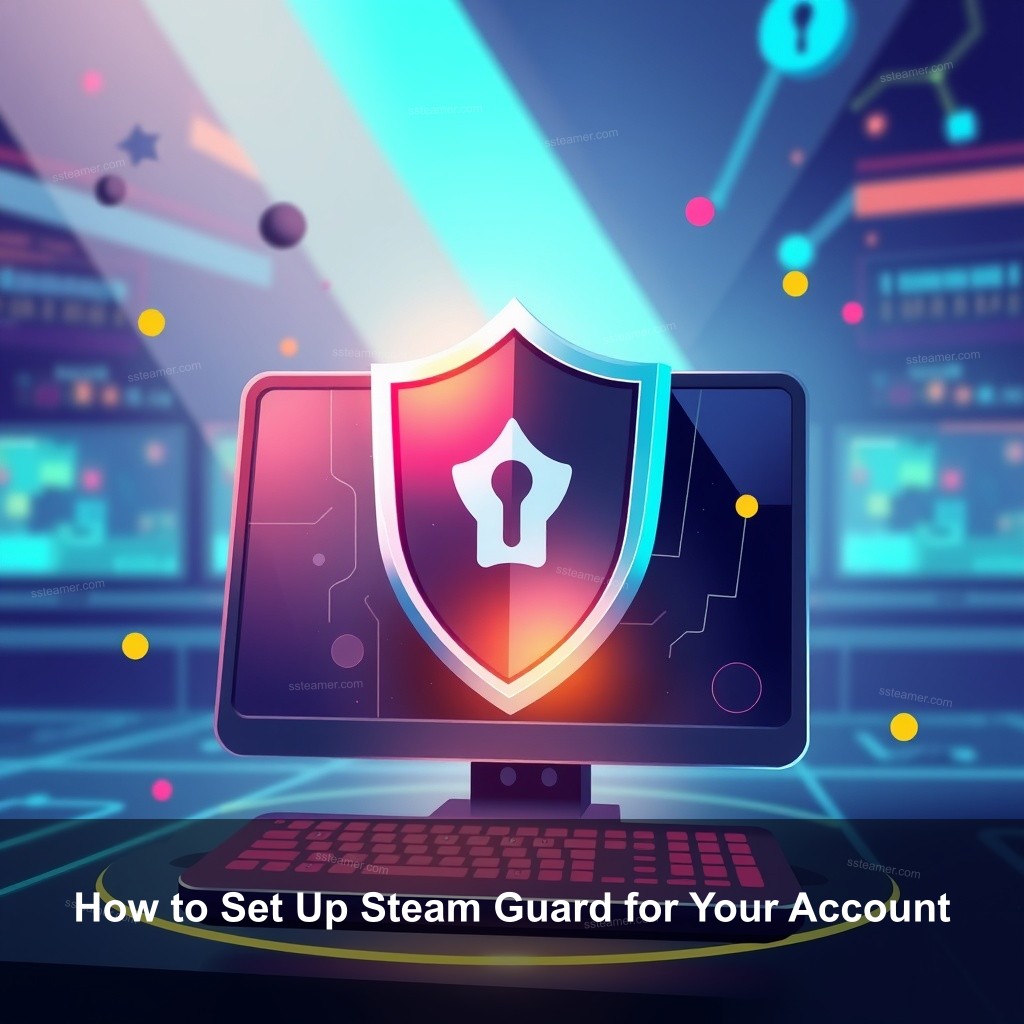
How to Set Up Steam Guard for Your Account
Setting up Steam Guard is your first step towards securing your account against unauthorized access. This feature adds an important layer of security that prevents hackers from gaining control of your account.
| Step | Description |
|---|---|
| 1. Access Settings | Open your Steam application, click on “Steam” menu and select “Settings”. |
| 2. Email Verification | Follow prompts to verify your email address associated with your Steam account. |
| 3. Activate Steam Guard | Enable Steam Guard by selecting the option in your account settings. |
Step-by-Step Guide to Enable Steam Guard
To get started, you’ll first need to access your Steam settings. This section is important as it lays the groundwork for all the security features you’ll activate.
To begin, follow these instructions:
- Accessing Steam Settings: Open your Steam application, click on the “Steam” menu in the top left corner, and select “Settings.” Here, navigate to the “Account” tab to find security options.
- Email Verification Process: You will need to verify the email address associated with your Steam account. If you haven’t done this yet, follow the prompts to send a verification email to your inbox. Be sure to check your spam folder if it doesn’t appear right away.
- Activating Steam Guard: Once you have verified your email, return to the settings page. You’ll find an option to enable Steam Guard. Click it, and remember to restart Steam to finalize the activation process.
Setting Up Steam Guard Mobile Authenticator
For users who want an extra layer of security, setting up the Steam Guard Mobile Authenticator is the way to go.
1. Downloading the Steam Mobile App: First, grab the Steam mobile app from your device’s app store. Once installed, launch the app and log in with your existing Steam credentials.
2. Adding the Mobile Authenticator: In the app, navigate to the “Steam Guard” section and select “Add Authenticator.” Follow the on-screen instructions to link your phone number, which is necessary for receiving security codes.
3. Receiving Verification Codes: Once set up, you will receive a verification code whenever you attempt to log in from a new device. Make sure you have your phone handy for this step!
Benefits of Using Steam Guard
Now that you know how to set up Steam Guard, let’s look at why it’s so beneficial for your gaming experience.
Enhanced Account Protection
Using Steam Guard not only protects against unauthorized access but also improves your overall gaming experience.
- Preventing Unauthorized Access: With Steam Guard enabled, anyone trying to log into your account from an unrecognized device must provide a verification code. This makes it much harder for attackers to compromise your account.
- Trade and Market Restrictions: One downside to enabling Steam Guard is the trading limitations it imposes. After activating this feature, you won’t be able to trade items or use the Community Market for 15 days.
- Security Notifications: If there’s ever an attempt to log into your account from an unrecognized device, you’ll receive an instant notification. This allows you to react quickly to any potential threats.
Troubleshooting Common Issues with Steam Guard
No system is perfect, and sometimes you may run into issues with Steam Guard. Here’s how to tackle common problems.
Addressing Login Problems
It’s not uncommon to experience hiccups when trying to log into your account, especially when Steam Guard is enabled.
- Not Receiving Verification Emails: If you don’t receive a verification email, make sure you’re checking the correct inbox, and consider adding Steam’s email addresses to your trusted senders list.
- Mobile Authenticator Not Working: If your mobile authenticator isn’t functioning, try restarting the app or reinstalling it to resolve any glitches.
- Recovery Options if Locked Out: If you find yourself locked out, you can always contact Steam Support for assistance with account recovery. They can guide you through the necessary steps to regain access.

Understanding Two-Factor Authentication with Steam Guard
Two-factor authentication (2FA) is a key component of modern online security. Steam Guard utilizes this method effectively.
How Two-Factor Authentication Works
Understanding how 2FA operates can clarify your online security practices.
- Definition and Importance: Two-factor authentication adds an additional layer of security—requiring not just a password but also a secondary verification method.
- Differences Between Email and Mobile Verification: While both methods are secure, mobile verification tends to be more immediate and less susceptible to phishing attempts.
- Best Practices for Using Two-Factor Authentication: Always aim to use unique passwords and enable additional security features whenever available.
Additional Resources for Steam Guard Users
For those who want to learn more about Steam Guard, here are some helpful resources.
Helpful Links and Guides
1. **Official Steam Help Articles**: The official documentation from Steam can provide further assistance. Here are some links to consider:
- Steam Account Setup for setting up your account securely.
- Account Management Guide for tips on managing your account efficiently.
- Library Management to keep your games organized.
- Account Recovery for when things go wrong.
- Family Sharing Features to maximize your gaming experience with family.
2. **Community Forums and Discussions**: Engaging with the Steam community can provide valuable insights.
3. **Video Tutorials and Walkthroughs**: If you’re a visual learner, YouTube has a plethora of videos guiding you through the Steam Guard setup process.
FAQs
What is Steam Guard?
Steam Guard is a security feature that adds an extra layer of protection to your Steam account by requiring verification codes for logins from unrecognized devices.
How do I set up the Steam Guard Mobile Authenticator?
To set it up, download the Steam Mobile app, log in, navigate to the Steam Guard section, and follow the prompts to link your number and enable the authenticator.
What happens if I lose access to my mobile authenticator?
If you lose access, you can use the recovery codes provided during setup or contact Steam Support for assistance.
Can I disable Steam Guard?
Yes, you can disable it in the settings. But, this isn’t recommended as it leaves your account exposed.
Are there any trade restrictions with Steam Guard?
Yes, after enabling Steam Guard, you won’t be able to trade items or use the Community Market for 15 days.
Conclusion
In summary, setting up and using Steam Guard is a straightforward process that significantly boosts your account’s security. Remember to check your settings regularly and stay informed about the latest security practices to keep your gaming experience safe. We at Ssteamer encourage you to explore our other articles for more tips and insights on gaming security. Happy gaming!
For more information, visit us at Ssteamer.
