Did you know that you can play Sims 4 offline on Steam? If you’re like many gamers, you may have faced the frustration of wanting to play without an internet connection. In this guide by Ssteamer, we’ll show you how to open Sims offline on Steam, troubleshoot common issues, and configure your game settings for offline play. Get ready to enjoy your favorite simulation game without interruptions!
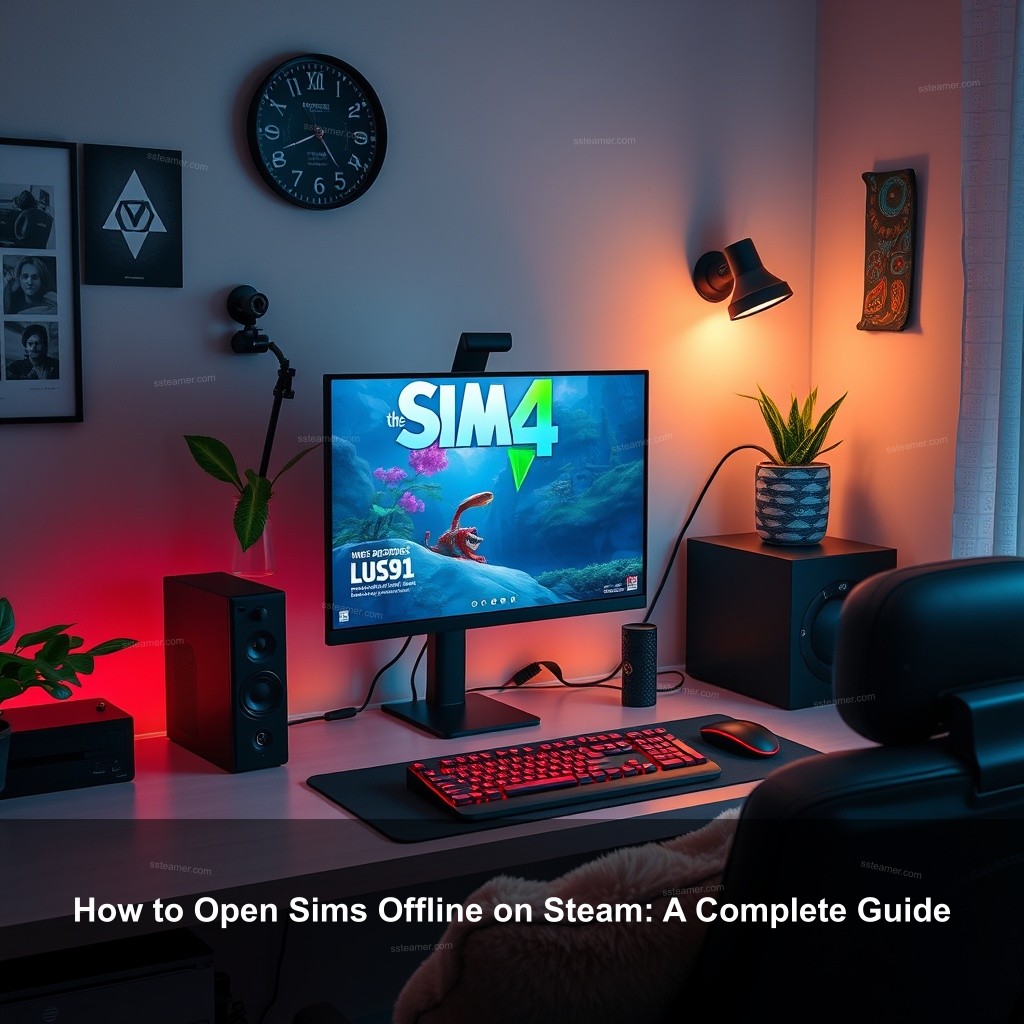
How to Open Sims Offline on Steam: A Complete Guide
Particularly when you wish to avoid online interruptions or when your internet connection is erratic, playing Sims 4 offline can help. Use the following to ensure you can launch the game without any glitches. We have to first ensure your Steam is configured for offline mode.
Understanding the Requirements for Offline Play
Before getting into the steps, it’s essential to grasp the requirements for running Sims offline. This knowledge lays the groundwork for a smooth gaming experience.
| Requirement | Description |
|---|---|
| Steam Setup | Your Steam account must be configured correctly to allow offline gaming. |
| Game Installation | Ensure that Sims 4 is properly installed on your device. |
| Updates | All game updates should be downloaded before going offline. |
Ensure Steam is Set Up Correctly: To start, you need to configure your Steam settings appropriately. Launch Steam while connected to the internet, then go to your account settings and check that you have saved your credentials for easier access later.
Confirm Game Installation: It’s important to check that Sims 4 is correctly installed. Navigate to your library, and make sure the game is listed without any issues. If necessary, you can verify the game files by right-clicking on the game title and selecting ‘Properties’, then ‘Verify Integrity of Game Files.’
Maintaining best performance depends on keeping your game current before turning off the internet. Before turning off Sims 4 and whatever modifications you might have put in place. This can help you prevent possible problems resulting from obsolete files.
Step-by-Step Guide to Playing Sims Offline
Now that you’ve set the groundwork, let’s look at how to play Sims 4 offline step by step. Follow these instructions to ensure a smooth transition into offline gaming without a hitch.
Setting Steam to Offline Mode: To enable offline mode, open your Steam client, click on ‘Steam’ in the menu bar, and select ‘Go Offline.’ Confirm your choice and your Steam will switch to offline mode. This setting is needed for starting Sims without needing an internet connection.
Launching Sims 4 from Steam: After setting Steam to offline mode, go back to your library and select Sims 4. Click the ‘Play’ button. If everything is set correctly, your game should launch without any problems.
Troubleshooting Common Issues: If you encounter any issues during the launch process, don’t panic! Common errors may arise, such as game crashes or error messages. Be sure to check that Steam is indeed offline by looking at the status in the top menu. If the game refuses to launch, double-check your installation and update settings.

Troubleshooting Issues with Sims Offline on Steam
Even with the best preparations, issues can still occur. Here’s how to tackle common problems you might face when trying to play Sims offline.
Error Messages During Launch: If you receive error messages stating that the game cannot connect to EA servers, this is a sign that Steam may not be fully offline. Make sure you are not connected to the internet and try launching the game again.
Game Crashes or Won’t Launch: If Sims 4 crashes upon startup, the problem might relate to your mods or saved data. Temporarily disable mods by moving them to a different folder to see if this resolves the problem. Additionally, clearing your cache may help.
Managing Mods in Offline Mode: Though they could complicate offline access, Mods will significantly enhance your gameplay. Make sure your mods fit offline mode. You can search many forums for local knowledge about mod compatibility while offline play.
Managing Offline Settings for Sims
How you configure your settings can make or break your offline experience. Let’s talk about managing your game settings effectively.
Configuring Game Settings: Open Sims 4 and go to the options menu. Adjust your graphic settings for optimal performance while playing offline. Lower settings can help if your game lags without an internet connection.
Saving Game Data Offline: Always remember to save your progress frequently! Offline play means no automatic cloud saves, so make sure to create manual saves regularly to avoid losing your data.
Syncing Games After Going Back Online: Once you’re ready to reconnect, your saved data will sync to the cloud automatically, provided your settings allow for cloud saving. Keep an eye on your saved files to ensure everything is in order.
Additional Tips for an Enhanced Offline Experience
To truly enjoy your time offline, consider these additional tips to improve your gaming experience with Sims 4.
Making use of community resources reminds us of its power! Discussion boards and forums can provide insightful advice to help your offline gaming experience be better. Users of sites such as EA’s community forums sometimes offer answers to prevalent problems.
Keeping Your System Updated: Regularly update your Steam client and games, even when you’re offline. This makes sure that when you reconnect, you have the latest features and fixes ready to go.
Exploring Offline Content: Challenge yourself with building or creating without mods. Consider setting personal goals like creating a complex family tree or designing a unique neighborhood while offline!
Easy Ways to Open Sims Offline in Steam
If you’re looking for some quick and easy tips to get started, here are a few helpful pointers.
Quick Navigation Tips: Use keyboard shortcuts to quickly access your games. Familiarize yourself with Steam’s layout to make the process smoother.
Setting Up a Dedicated Offline Profile: Consider creating a separate profile specifically for offline gaming. This can help streamline your gameplay experience and reduce the chances of running into update-related issues.
Sharing Experiences and Tips: Join forums or social media groups where gamers discuss their offline experiences. You might find a new trick or two that improves your time away from the internet!
FAQ
Can I play Sims offline while using mods?
Yes, you can play Sims offline while using mods. However, make sure that the mods are compatible with offline play to avoid crashes or errors.
What should I do if Sims 4 does not launch in offline mode?
If Sims 4 does not launch, verify that Steam is indeed in offline mode and that your game is fully updated. Check for any conflicting mods as well.
How do I save my game progress while offline?
Save your game progress manually by using the save options within Sims 4. Remember, offline play does not automatically save to the cloud.
Will I lose my progress if I switch back online?
No, your progress will be synced to the cloud once you go back online, provided you have enabled cloud saving in the settings.
Is there any way to troubleshoot offline issues with Sims 4?
Yes, check your installation files, confirm that your mods are compatible, and revisit your settings to make sure everything is configured correctly.
Conclusion
Especially if you wish a break from online distractions, opening Sims offline on Steam can significantly enhance your game experience. Following the advice in this tutorial will help you to guarantee a seamless shift into offline performance. Remember also to share your knowledge and experiences with other players!
For more insightful tips and guides, visit Ssteamer today!
