Ready to take your gaming experience in Counter Strike 2 to the next level? With the right launch options, you can boost your FPS and improve your overall performance. In this guide, brought to you by Ssteamer, we’ll walk you through everything you need to know about setting launch options in CS2. Whether you’re a seasoned player or new to the game, knowing these settings is key to mastering your gameplay.
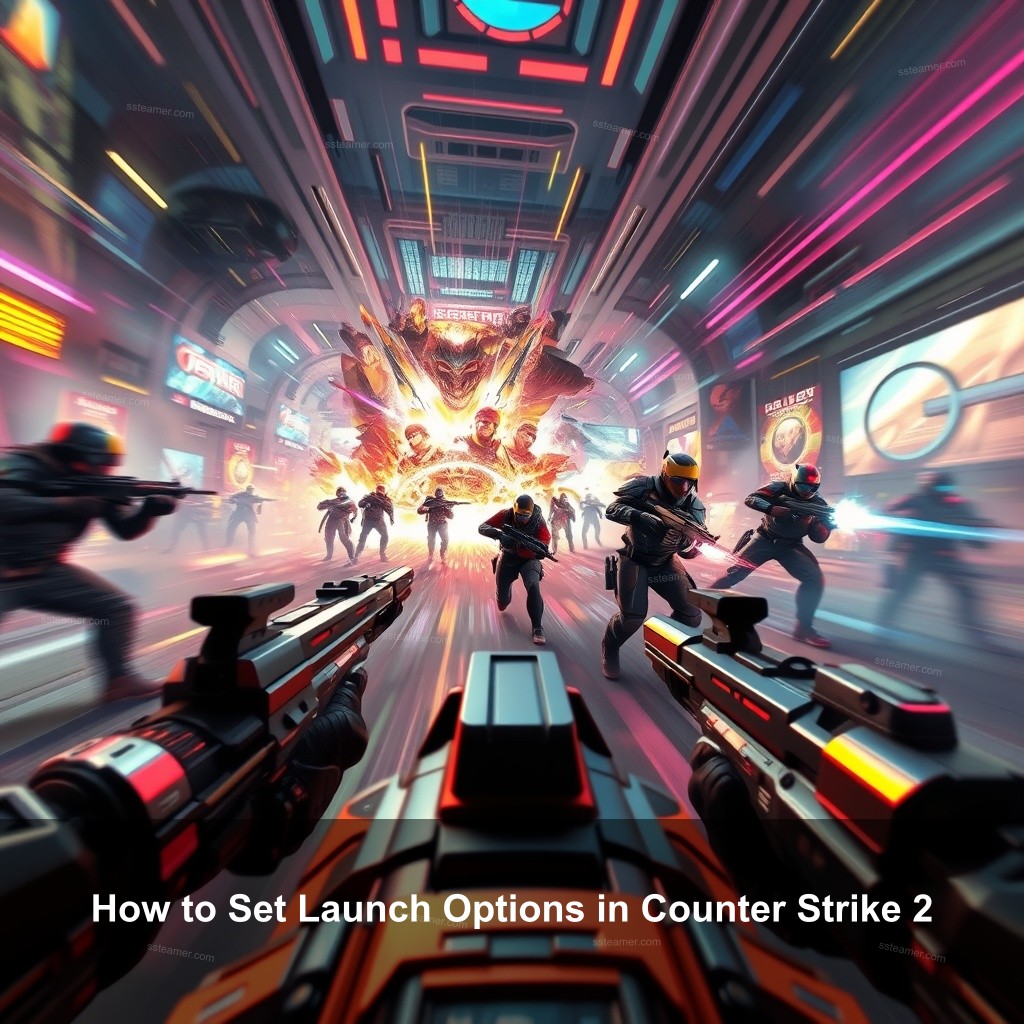
How to Set Launch Options in Counter Strike 2
Though it seems a bit difficult, Counter Strike 2’s launch settings are really simple. These choices let you personalize your gaming experience and guarantee flawless game running on your PC. Let’s dissect the actions.
Introduction to Launch Options
Commands you can use in the Steam client to change Counter Strike 2’s running behavior constitute launch options. They can raise the general performance, visuals, and whole experience of your game. Maximizing your settings depends on knowing these alternatives.
So why should you care about launch options? They can make a difference in how your game performs. Whether you’re looking to increase your FPS or reduce lag, launch options can be your best friends.
| Launch Option | Function |
|---|---|
+fps_max 0 | Removes FPS cap |
-high | Prioritizes game process |
-softparticlesdefaultoff | Reduces graphic load |
It’s essential to customize these settings for your hardware. If you have a high-end setup, you can afford to push the graphics further. However, if you’re using a lower-end PC, focusing on FPS will yield better results.
Steps to Set Launch Options in Steam
Accessing and setting launch options is a breeze. Here’s how:
- Access Your Library: Open Steam and go to your game library.
- Find Counter Strike 2: Locate CS2 in your list of games.
- Open Properties: Right-click on the game and select ‘Properties.’
- Set Launch Options: In the General tab, find the Launch Options field.
- Input Commands: Type in your desired launch options and hit OK.
Common commands include +fps_max 0 to remove FPS caps and -high to prioritize the game process. These commands can help you achieve optimal performance.

Best Launch Options for Performance Improvement
Now that you know how to set launch options, let’s look at the best ones for improving performance in Counter Strike 2. The right options can give you the edge in competitive play.
Recommended Launch Options for CS2
Here are some key launch options that can significantly boost your gameplay:
- FPS Boost: Use
+fps_max 0to remove any frame rate limitations. This command allows your game to run as smoothly as possible. - Graphics Optimization: The command
-softparticlesdefaultoffcan reduce graphics load, which may help improve FPS. - Prioritize Game Process: The
-highcommand helps allocate more system resources to CS2, reducing lag during high-action moments.
You should change these settings to match your hardware. You can stretch the graphics farther if your system is high-end. If your PC is a lower-end model, concentrate on FPS to get best performance.
Troubleshooting Common Issues with Launch Options
Even the best settings can cause issues if not handled correctly. Here’s how to troubleshoot any problems that may arise:
- Performance Problems: If you notice stuttering or crashing, check your launch options. Some commands may conflict with your system.
- Resetting Launch Options: If you encounter major issues, you can revert to default settings by using the
-autoconfigcommand. - Seek Community Help: Resources like forums or online guides can provide valuable advice for specific problems.
Don’t hesitate to try different combinations of launch options to find what works best for you.
Boosting FPS with Launch Options
High FPS is crucial for competitive play. In this section, we’ll explore how launch options can help achieve that.
Understanding FPS and Its Importance in CS2
Frames Per Second (FPS) is a key metric that affects your gaming experience. Higher FPS means smoother gameplay, which can lead to better performance in matches.
FPS can be influenced by various factors, including system specifications and game settings. Knowing how to optimize your settings is key for any player aiming to improve their game.
Specific Launch Options to Improve FPS
To achieve higher FPS in CS2, certain launch options can be particularly effective:
- High Frame Rates: Implement
-forcenovsyncto eliminate VSync, which can limit your FPS. - Balance Graphics and Performance: Experiment with settings like
+r_dynamic 0to disable dynamic lighting. - Test Combinations: It’s beneficial to try various combinations of launch options to see what yields the best results on your setup.
Monitor your FPS during gameplay to see the direct impact of your changes.
Frequently Asked Questions
What are launch options in Counter Strike 2?
Launch options are commands you can enter in Steam to modify how Counter Strike 2 runs. They help to improve performance and customize settings.
How do I set launch options for better performance?
To set launch options, go to the game properties in your Steam library, find the Launch Options field, and enter your commands.
Which launch options should I use for FPS improvement?
The best options for boosting FPS include +fps_max 0, -high, and -forcenovsync.
Can launch options fix crashing issues in CS2?
Yes, using the -autoconfig command can help reset your settings and resolve potential conflicts that may cause crashes.
Where can I find more tips for Counter Strike 2?
You can check out our counter strike 2 settings guide for more tips and tricks to optimize your gameplay.
Conclusion
Setting launch options in Counter Strike 2 is a simple yet effective way to improve your gaming experience. By applying the right commands, you can boost your FPS and customize your settings to fit your needs. Don’t forget to check out the additional resources available at Ssteamer for more insights into optimizing your gameplay. Feel free to share your thoughts or experiences in the comments below!
