Are you ready to take your Fallout 4 experience to the next level? The recent Fallout 4 next gen update on Steam brings exciting improvements and features that enhance your gameplay. In this guide from the Ssteamer brand, we will walk you through how to update your game effortlessly, tackle any troubleshooting issues, and explore the new content that awaits you.
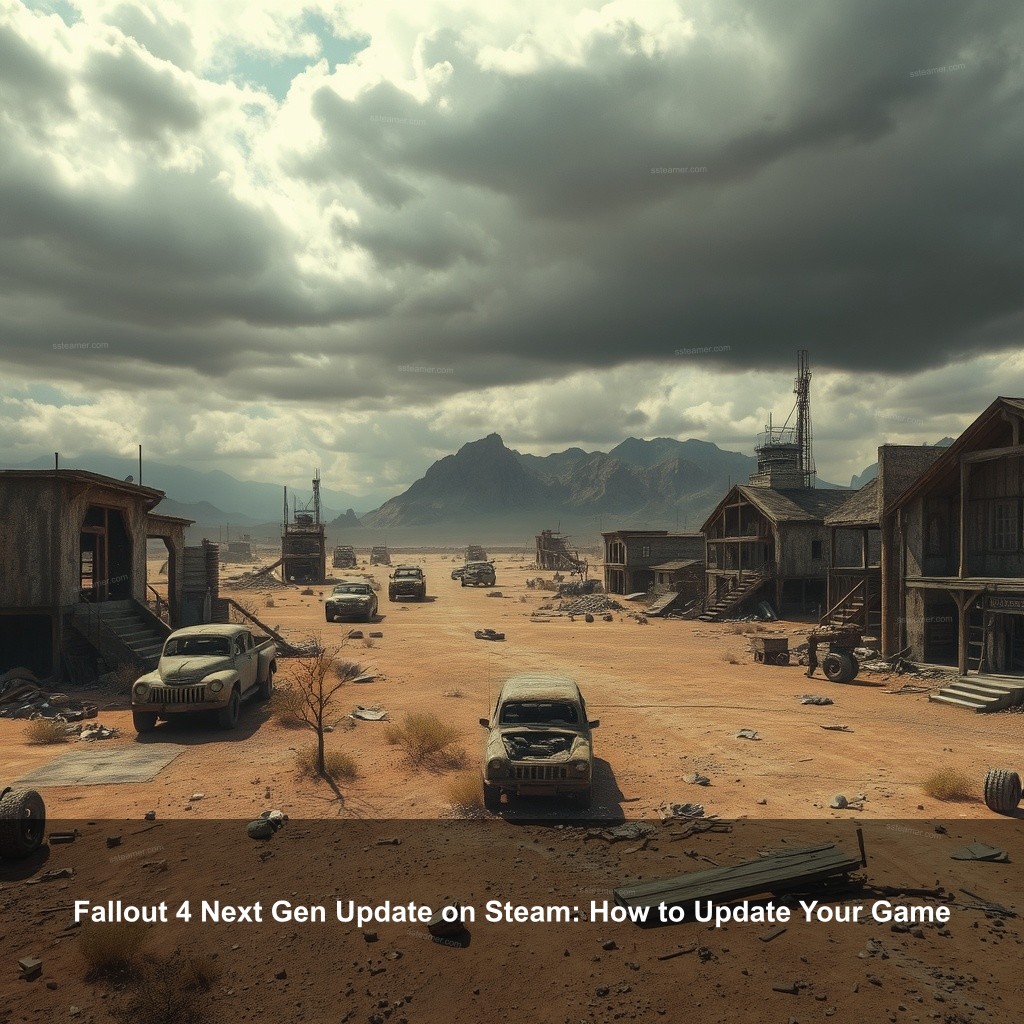
Fallout 4 Next Gen Update on Steam: How to Update Your Game
Updating your game ensures you benefit from the latest features and improvements. Let’s get started with a simple step-by-step guide that will make updating your Fallout 4 game a breeze.
Step-by-Step Guide to Update Fallout 4 for Next Gen
The journey of updating Fallout 4 begins with making sure your game is ready for the latest enhancements. Here’s how you can prepare for the update:
| Step | Description |
|---|---|
| Preparing for the Update | Before you hit that update button, it’s essential to back up your save files. Navigate to your Fallout 4 save directory and ensure that your crucial save files are safely copied elsewhere. |
| Accessing the Update | To get started, open your Steam client. Head to your Library and find Fallout 4 in the game list. If an update is available, you’ll see an ‘Update’ button. Click it to begin downloading the latest patch. |
| Post-Update Configuration | Once the update completes, launch the game and head into the settings menu. This is where you can tweak graphics and performance options. For optimal experience, consider adjusting your frame rate settings, especially if you own a high-refresh-rate monitor. |
Troubleshooting Fallout 4 Update Issues
Even with the best intentions, sometimes updates can cause hiccups. Let’s take a look at common issues and how to resolve them.
- Common Problems Encountered: After the update, you might experience crashes or performance lags. These problems are often due to conflicts with existing mods or corrupted game files.
- Fixing Update Errors: If you encounter issues like the game failing to launch, try verifying your game files via Steam. Right-click on Fallout 4 in your library, select Properties, and click on Verify Integrity of Game Files. Steam will automatically fix any corrupted files.
- Community Solutions: The Fallout community is robust and often shares solutions. Browse forums dedicated to Fallout 4 updates to find fixes shared by other players. Sites like Reddit or the Steam community hub are great starting points.

What’s New in Fallout 4 Next Gen Update
The recent update has introduced impressive enhancements and features. Here’s what you can expect:
Enhanced Graphics and Performance
One of the most talked-about improvements is the substantial boost in graphics quality. This advancement means more engaging environments and smoother gameplay:
- Improved Visuals: The game now supports 4K resolution, giving you breathtaking visuals that pull you deeper into the wasteland. Players have reported a noticeable difference in textures and lighting effects.
- Performance Boost: Enjoy up to 60 FPS gameplay on modern consoles, making your adventures in Fallout 4 smoother than ever before. With dynamic resolution scaling, your gaming experience becomes more fluid, adapting to your system’s capabilities.
New Content Additions
The update isn’t just about the visuals; it also brings fresh content. Here’s what has been added:
- New Quests: Explore new storylines and side quests that expand on the rich lore of Fallout 4. The addition of the Enclave faction in the update is a noteworthy highlight, providing players with new missions and challenges.
- Creation Club Additions: Dive into fresh mods and content provided by the Creation Club that has been included in the update. These additions often include new weapons, armor, and gameplay features that enhance your overall experience.
Gameplay Changes
Beyond graphics and new content, there are gameplay tweaks that improve your experience:
- Balancing Mechanics: The update brings balance changes to weapons and skills, ensuring a more enjoyable experience for both new and seasoned players.
- Improved NPC Interactions: The update enhances how NPCs react and interact within the world, adding depth to the storytelling.
Managing Fallout 4 Game Settings for Optimal Performance
With the new features available, it’s crucial to adjust your settings for the best gameplay experience.
Adjusting Graphics Settings
To fully enjoy the enhanced visuals, you’ll want to take a moment to optimize your graphics settings:
- Graphics Options: Check the in-game graphics settings. Depending on your hardware, you might want to toggle between high and ultra settings. If performance dips, consider lowering shadows or texture quality.
- Framerate Settings: If you own a monitor with a high refresh rate, ensure that the frame rate matches your display capabilities for a fluid experience.
Configuring Audio and Controls
Audio can dramatically affect immersion. Here’s how to optimize it:
- Sound Settings: Adjust audio settings to balance the sound of effects and music. Ensure dialogues are clear by tweaking volume levels accordingly.
- Key Bindings: Personalize your control settings to fit your play style. Customizing key bindings can make the game feel more intuitive.
Offline Play Considerations
For those times when you want to venture into the wasteland without an internet connection, ensure your game is set up for it:
- How to Play Offline: You can play Fallout 4 offline by selecting “Go Offline” in Steam settings. Ensure you have downloaded all necessary content beforehand.
- Saving Your Progress: Always make sure your game saves are backed up. Playing offline might lead to unexpected issues if your game doesn’t save properly.
Fallout 4 Patch Notes and Update History
Staying informed about patch notes is important for understanding changes and enhancements.
Overview of Patch Notes
Patch notes provide a look at what has changed. Here’s how to navigate them:
- Reading Patch Notes: Familiarize yourself with the format of patch notes. They usually highlight bug fixes, new features, and balance changes. Understanding these can help you adapt your gameplay accordingly.
- Useful Resources: Check the official Fallout 4 website for the most recent patch notes. Forums and fan communities often summarize important changes as well.
Understanding Version Changes
Learning to interpret patch notes can help you improve your gameplay:
- Key Phrases: Look for phrases like “fixed” or “improved” to understand what has been addressed. This can inform you about potential issues that have been resolved.
- Impact on Gameplay: Changes mentioned in patch notes can affect how you strategize your gameplay. Pay attention to balance changes that impact character stats.
Future Update Expectations
Looking ahead can help you stay prepared for what’s next in Fallout 4:
- Anticipated Features: There’s often speculation about future content. Follow trusted community sources to stay informed about what’s on the horizon.
- Feedback Influence: Player feedback can greatly impact future updates. Engaging with the community can help you voice your thoughts on improvements and desired features.
Performance Tips for Fallout 4 Post-Update
Now that your game is updated, let’s ensure it runs as smoothly as possible.
Maximizing Frame Rates
Getting the most frames per second can dramatically improve your experience:
- Performance Monitoring: Use tools like Fraps or MSI Afterburner to monitor your frame rates. This data can help you adjust settings to maximize performance based on your hardware.
- Graphical Tweaks: Lower settings for shadows and reflections can improve FPS without sacrificing too much visual quality. Experiment with settings until you find a balance.
Mod Compatibility Checks
After an update, your mods might need some adjustments:
- Checking Compatibility: Ensure your favorite mods are compatible with the latest version. Visit modding sites like Nexus Mods for the latest updates on popular mods.
- Essential Mods: Consider adding mods that improve performance or fix bugs that may have arisen from the update.
Community Recommendations
Engaging with the community can lead to valuable insights:
- Sharing Tips: Participate in discussions on platforms like Reddit or specific Fallout forums. Sharing and receiving tips can help improve your gameplay.
- Player Experiences: Learn from the experiences of others. Many players share unique solutions to performance issues that can be beneficial.
FAQs
What should I do if Fallout 4 doesn’t update on Steam?
If your game doesn’t update, try restarting Steam and checking your internet connection. Often, verifying the integrity of game files can also resolve the issue.
How do I check for the latest Fallout 4 patch notes?
You can find the latest patch notes on the official Fallout 4 website or community pages dedicated to the game. These sources provide detailed insights into recent changes and updates.
Can I play Fallout 4 offline after updating?
Yes, you can play Fallout 4 offline. Just ensure that you have the latest content downloaded before going offline in Steam settings.
What are some common performance issues after the update?
Some players report issues like crashes, low FPS, or graphical glitches. It’s essential to check for mod compatibility and adjust settings as needed.
How can I optimize my performance settings in Fallout 4?
Adjust graphics settings based on your hardware capabilities, monitor your frame rates, and consider using performance-enhancing mods from the community.
Conclusion
Updating Fallout 4 is important for improving your gaming experience and accessing new content. By following the steps outlined in this article, you can ensure a smooth transition to the next gen update. Don’t hesitate to share your thoughts or experiences with the community. For more insightful content, explore Ssteamer and stay updated with the latest tips and tricks!
