Have you ever wondered how to tweak your Steam games for the best performance? Look no further! In this guide by Ssteamer, we’ll go through everything you need to know about launch options on Steam. These settings can make a significant difference in how your games run, allowing for a smoother and more customized gaming experience. Get ready to transform your gameplay as we cover how to set launch options, troubleshoot settings, and configure options for specific games.
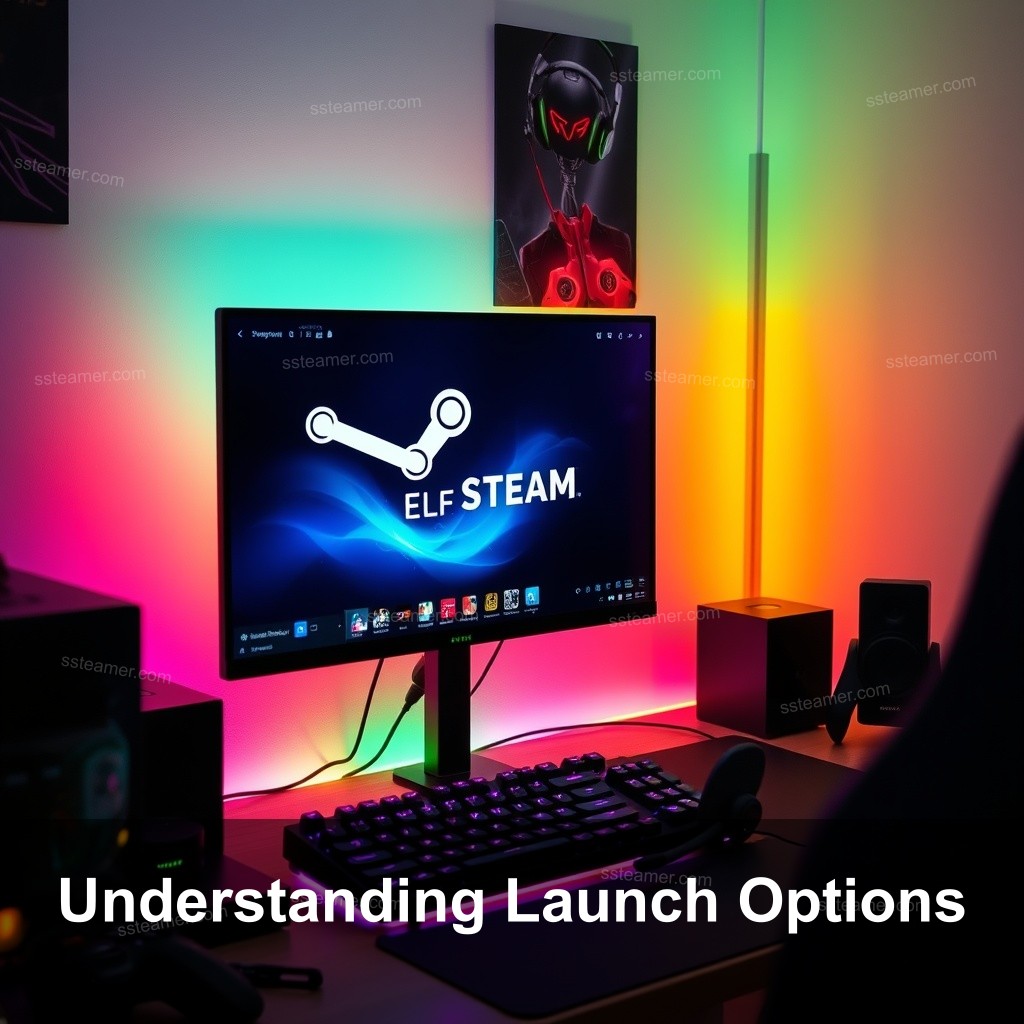
Understanding Launch Options
Launch options are a set of command line settings you can use to personalize Steam’s running of your game. From enhancing performance to resolving problems that can keep a game from starting correctly, these choices can be useful in many different ways. Your game experience will be much enhanced by knowing these choices and how to apply them.
Definition of Launch Options
Launch options allow you to modify specific parameters of your game when you start it. For example, you can force a game to run in windowed mode or skip the introduction video entirely. This customization can be particularly useful for games that have issues with certain system setups.
Importance of Launch Options
Many gamers use launch options to adjust their settings for the best performance. For instance, if a game is crashing, a simple setting change might resolve that issue. Whether you’re an occasional player or a hardcore enthusiast, knowing these options is necessary.
Overview of Common Launch Options
| Launch Option | Description |
|---|---|
| -novid | This option prevents the game from playing its intro video, allowing you to jump straight into the action. |
| -high | This sets the game’s priority to high, which can help improve performance on your PC. |
| -fullscreen | Forces the game to run in full-screen mode, which can enhance immersion. |
| -windowed | Runs the game in a window, making it easier to multitask. |
| -console | Opens the developer console in-game, allowing you to enter commands. |

How to Set Launch Options on Steam
Setting launch options is straightforward. Here’s a step-by-step guide to help you through the process:
Step-by-Step Guide
1. Open Steam on your PC and navigate to your Steam Library.
2. Right-click on the game you want to customize and select Properties.
3. In the General tab, you’ll find a field labeled Launch Options.
4. Enter your desired launch options here, ensuring to prefix them with a hyphen (–). For example, you can add -novid to skip the intro video.
5. Close the Properties window and launch your game to see the changes in effect.
Common Mistakes to Avoid
One often occurring error is using improper syntax. Verify always that you have applied the proper structure. Furthermore, refrain from utilizing several alternatives without appropriate distance; every option should be separated by a space.
Verifying Successful Changes
It’s crucial to confirm your launch settings have worked after applying them. See whether the game acts as expected. You have done it right if you observe changes, including better performance or the lack of the intro film!
Fixing Steam Launch Settings
Sometimes, launch configurations may not work as planned. Here’s how to troubleshoot common issues.
Troubleshooting Common Issues
If your game isn’t launching or crashing frequently, there might be issues with your launch settings. Here are common problems and solutions:
- Game Crashes on Launch: Try using the -safe launch option to run your game in a low-performance mode.
- Game Doesn’t Start: Check if you have entered the correct executable path if you’re using custom launch options.
- Performance Issues: Ensure that your graphics settings are compatible with your hardware.
Advanced Troubleshooting Techniques
If basic troubleshooting doesn’t solve your issues, consider exploring official forums or community support channels. Other players often share their solutions to similar problems, which can guide you in the right direction.
When to Reset Launch Options
Resetting your launch options may be necessary after significant game updates. If your game starts behaving unexpectedly after an update, reverting to default settings can often resolve conflicts or problems.
Guide to Configuring Launch Options for Specific Games
Many games have specific launch options that can optimize performance or enhance gameplay. Here’s how to find and apply these settings.
Game-Specific Launch Options
Different games may require unique launch options. For instance, CS:GO players might benefit from the -tickrate option to set the server tick rate. Similarly, Dota 2 might have its own set of optimized parameters.
Community Recommendations
Engage with community forums like Reddit or Steam’s own community to find recommended launch options. Players often share their best settings to improve gameplay.
Using Launch Options for Performance Boosts
By experimenting with different configurations, you might find options that greatly improve your gaming experience. For example, some users report better frame rates after adding certain commands to their launch options.
Additional Resources and Tools
To further improve your understanding and skills with Steam launch options, here are some resources.
Steam Community and Forums
Explore the Steam community for insights and tips from fellow gamers. These forums can be invaluable resources for troubleshooting and discovering new techniques.
Official Documentation
Check out the official Steam documentation for authoritative information on configuring launch options. This can provide you with detailed explanations of each command.
Recommended Software for Managing Launch Options
Consider using tools that simplify managing and applying launch options. Some applications are designed specifically for optimizing gaming performance within Steam.
FAQ
What are launch options in Steam?
Launch options are command line parameters that allow users to customize how a game runs on Steam.
How do I set launch options on Steam?
Right-click on the game in your library, select Properties, go to the General tab, and enter your desired options in the Launch Options field.
Can launch options fix game crashes?
Yes, certain launch options can help resolve crashes by modifying how the game operates on your system.
Are there specific launch options for different games?
Yes, many games have unique launch options that can optimize performance and enhance gameplay.
Where can I find recommended launch options?
Community forums, gaming subreddits, and official game documentation often provide valuable insights on recommended launch options.
Conclusion
In closing, knowing how to set launch options on Steam can significantly improve your gaming experience. Don’t hesitate to try various settings to find what works best for you. If you have questions or wish to share your experiences, feel free to leave a comment. Join us at Ssteamer for more gaming tips and insights!
