Is your Steam Deck refusing to launch? You’re not alone! Many gamers encounter this frustrating issue. At Ssteamer, we understand how much you want to get back into your games. In this guide, we’ll explore common launch problems and provide actionable troubleshooting steps to help you get your Steam Deck back up and running smoothly.
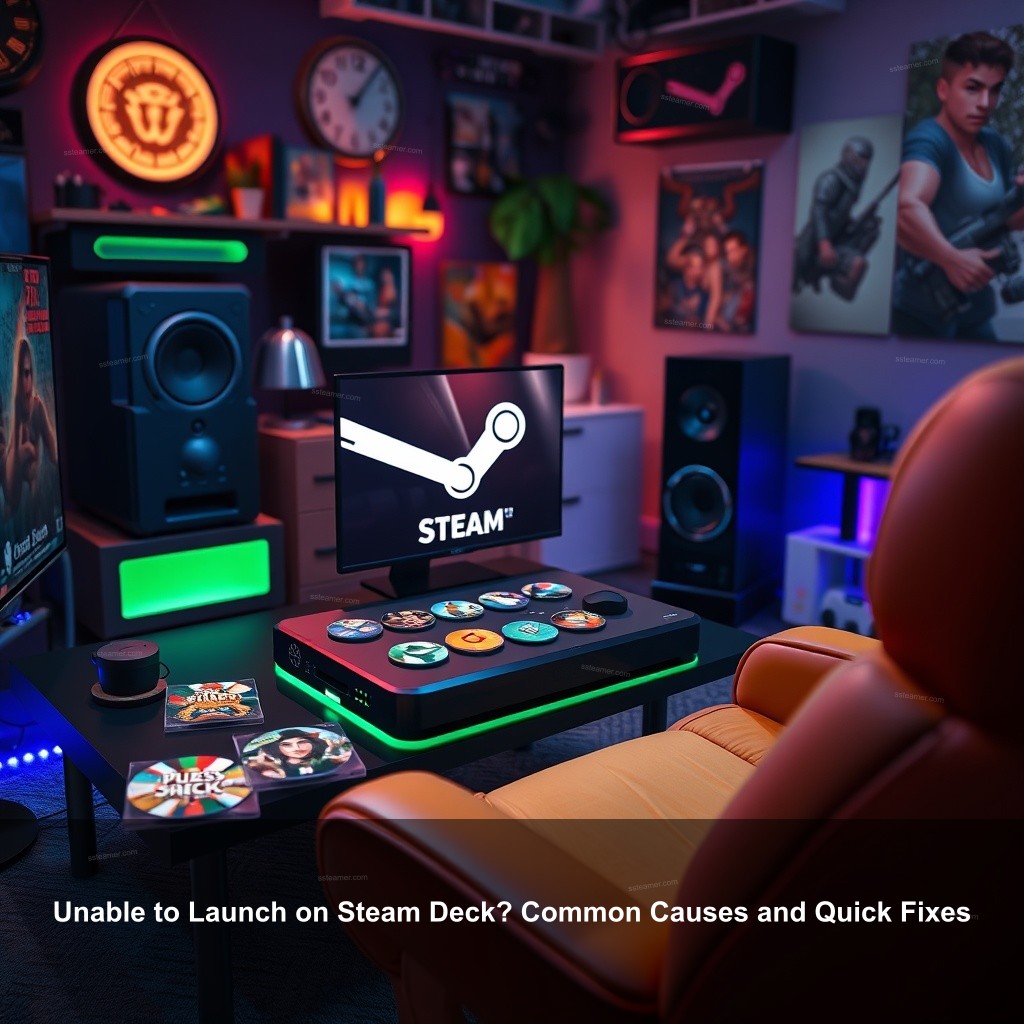
Unable to Launch on Steam Deck? Common Causes and Quick Fixes
It can be frustrating when your Steam Deck won’t start, particularly if you’re ready to dive into your preferred game. Knowing the main causes will enable you to identify the problem fast. Here are some common problems that might prevent your Steam Deck from launching.
| Potential Issue | Description | Solution |
|---|---|---|
| Network Issues | A stable internet connection is crucial for your Steam Deck to function properly. | Check your Wi-Fi signal and consider resetting your router. |
| Software Updates | Outdated software can lead to a host of problems, including launch failures. | Ensure your Steam client is up to date. |
| Corrupt Game Files | Sometimes, the files for your games can become corrupt, causing issues when you try to launch them. | Verify the integrity of your game files. |
Understanding the Launch Issues
First things first, let’s talk about what might be causing your Steam Deck to act up. There are several reasons why your device may not respond as expected.
- Network Issues: A stable internet connection is crucial for your Steam Deck to function properly. If the connection is weak or inconsistent, it may prevent games from launching. Check your Wi-Fi signal and consider resetting your router.
- Software Updates: Outdated software can lead to a host of problems, including launch failures. Ensure your Steam client is up to date. You can check for updates by launching Steam and navigating to the settings section.
- Corrupt Game Files: Sometimes, the files for your games can become corrupted, causing issues when you try to launch them. Verifying the integrity of your game files can help resolve this.
Troubleshooting Steps for Launch Problems
Now that you know some common causes, let’s explore effective steps you can take to troubleshoot your launch issues.
| Troubleshooting Step | Description |
|---|---|
| Restart Your Steam Deck | A simple restart can work wonders. This is often the quickest way to resolve temporary glitches that may prevent launching. |
| Verify Game Files | To check for any corrupted files, navigate to your library, right-click on the game, and select ‘Properties’. Under the ‘Local Files’ tab, click ‘Verify Integrity of Game Files’. |
| Close Background Applications | Background applications can sometimes interfere with game launches. Make sure to close any unnecessary programs before starting your game. |

Solutions for Steam Deck Not Starting
If your Steam Deck still won’t start after troubleshooting, here are some potential solutions that can help.
Hardware Checks
Sometimes, the issue might not be software-related. Here are some hardware checks to consider.
- Power Connection and Battery Health: Always start with the basics. Ensure your device is charged and the power connection is secure. If your battery is draining quickly or not holding a charge, it may need to be replaced.
- Cooling System Functionality: If your Steam Deck overheats, it may refuse to launch. Make sure that the cooling vents are clear and that the device is not overheating.
- Inspect External Devices: Peripherals can sometimes prevent your Steam Deck from starting. Disconnect any unnecessary devices and try launching again.
Software Configuration
In addition to hardware checks, you may need to adjust your software settings.
- Adjusting Steam Settings: Ensure that your Steam settings are optimized for performance. Check the settings menu for options that may affect launching.
- Disabling Unnecessary Features: If you’re not using Remote Play or other features, consider disabling them temporarily to see if it improves launching.
- Reinstalling Problematic Games: If a specific game won’t launch, uninstalling and reinstalling may resolve any underlying issues with its installation.
User Experiences and Community Solutions
Join the community in troubleshooting your Steam Deck. Learning from others can provide new insights and solutions.
Gathering Insights from Forums
User forums are a goldmine for troubleshooting advice. Many gamers share their experiences and solutions.
- Common Community Resolutions: Look for frequently suggested fixes that other Steam Deck users have found helpful.
- Sharing Personal Troubleshooting Success: Consider posting your issues online. Sharing your problems can yield diverse responses and solutions from other gamers.
- Building a Support Network: Engage with the community for ongoing support and tips. Popular forums provide a platform for sharing ideas and solutions to common problems.
Final Measures to Consider
If all else fails, consider these final measures.
- Factory Resetting the Steam Deck: If you’re still struggling, a factory reset may be necessary. Be sure to back up your data first!
- Monitoring for Future Issues: After resolving your current issues, keep an eye on your device’s performance moving forward.
FAQ
Why is my Steam Deck unable to launch games?
There are various reasons, including network problems, outdated software, or corrupt game files. Ensuring a stable connection and verifying game integrity can help.
What should I do if my Steam Deck won’t start?
Start by checking your power connection and making sure the battery is charged. If necessary, conduct hardware checks and verify software settings.
How can I troubleshoot Steam launch errors?
You can troubleshoot by restarting your device, verifying game files, and checking for any background applications that may interfere with launching.
Conclusion
No one likes being stuck on the sidelines while their Steam Deck refuses to cooperate. By following these troubleshooting tips, you’ll be back to gaming in no time. Remember, the Ssteamer community is here to support you, so don’t hesitate to reach out for help or share your experiences. For more helpful resources, visit Ssteamer.
