Have you ever faced the frustrating Windows error code 0x80004005? Don’t worry, you’re not alone. This pesky error can appear out of nowhere, halting your progress and leaving you scratching your head. In this guide from Ssteamer, we’ll help you understand what this error means and provide practical steps to resolve it. Whether you’re a casual user or a tech-savvy gamer, our insights will ensure you’re back on track in no time.
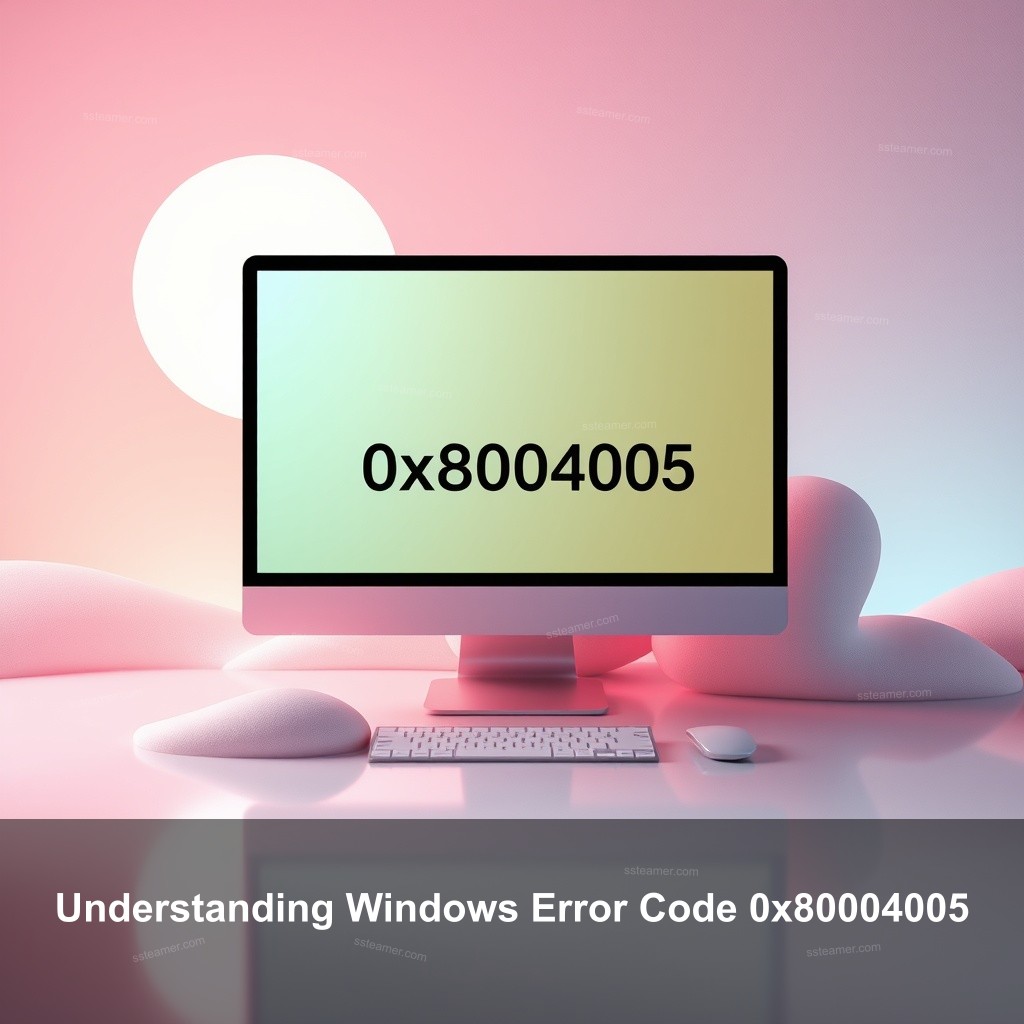
Understanding Windows Error Code 0x80004005
The error code 0x80004005 is often referred to as an “unspecified error.” This means it can pop up in various situations, causing confusion and frustration. It’s a generic message that indicates something has gone wrong without providing specific details about the issue.
What is Error Code 0x80004005?
Knowing what this error code entails is the first step toward fixing it. Primarily, this error indicates access denial to a file or folder. It can also happen during installation processes or while trying to update Windows. For instance, you might encounter this error when installing software or during system updates, leading to interruptions that prevent you from moving forward. Below is a simple overview of situations that may lead to this error:
| Situation | Details |
|---|---|
| File Access | Cannot open a file due to permission issues. |
| Installation Error | Error when trying to install software or updates. |
| Windows Update | Interrupted updates resulting in this error. |
Understanding this error’s implications is important, especially for gamers and tech enthusiasts who rely heavily on their systems running smoothly. A common scenario involves trying to launch a game through Steam only to be stopped by this error, leaving players frustrated.
Common Symptoms Associated with the Error
When you encounter this error, you may see messages like “Error 0x80004005: Unspecified Error” or “Access Denied.” These messages can appear in various contexts, such as when trying to open files, install programs, or run updates. Identifying these symptoms helps in pinpointing the issue quickly.
Importance of Addressing the Error
Ignoring the mistake could cause major disturbance. This could imply not being able to play fresh releases or losing saved progress in games for players. For ordinary computer users, it can impede access to critical data and output. Thus, it is imperative to take quick attention to the problem.
Common Causes of Error Code 0x80004005
Understanding the root causes behind error code 0x80004005 is crucial for effective troubleshooting. Let’s break down some of the most common culprits.
File Permission Issues
File permissions are typically the cause of this mistake. You will most certainly notice this warning if your Windows user account lacks the necessary rights to access a file or folder. Check the characteristics of the file or folder in issue to help you troubleshoot it and make sure your account has the required rights.
Corrupted Files or Installations
Corrupted files can also trigger this error. This often happens when files become damaged during installations or updates, preventing the system from executing necessary processes. Running a System File Checker (SFC) scan can help identify and repair corrupted files. To do this, open Command Prompt as an administrator and type sfc /scannow. This command will scan your system for integrity violations and attempt to fix them automatically.
Antivirus or Security Software Conflicts
Sometimes assuming they are risks, antivirus or other security software can restrict access to files. Should you believe this could be the case, think about momentarily turning off your antivirus program to see if the error disappears. Should it so be necessary, you could have to change your antivirus settings to let access to those particular files.

How to Fix Windows Error Code 0x80004005
Now that we understand what causes error code 0x80004005, let’s look at effective ways to fix it. Here are some proven methods to help you get back on track.
Step-by-Step Troubleshooting Guide
The first step in addressing this error is to utilize the built-in Windows troubleshooter. This tool can help identify issues and apply fixes automatically.
Utilize the Windows Troubleshooter
Access the troubleshooter by going to Settings > Update & Security > Troubleshoot. Click on Additional troubleshooters and run the relevant troubleshooter for the task you’re performing, whether it’s for Windows updates or file access.
Repair Installation Using System File Checker (SFC)
As mentioned earlier, running the SFC scan can repair corrupted or missing files. This simple process can resolve many underlying issues that cause the error.
Check for Windows Updates
Keeping your Windows updated is crucial in preventing errors. Navigate to Settings > Update & Security > Windows Update and check for any pending updates. Install them and restart your system to see if the error persists.
Advanced Fixes for Persistent Issues
If the error continues to occur post troubleshooting, consider these advanced solutions.
Modify Registry Settings
Editing the Windows Registry can sometimes fix persistent errors. However, be cautious, as incorrect changes can lead to further issues. Always back up the registry before making changes. Use regedit to access the registry editor, and navigate to relevant keys to adjust permissions or settings.
Reinstall Conflicting Software
If a particular application is known to cause the error, consider uninstalling and then reinstalling it. This can often refresh the installation and resolve any associated issues.
Use System Restore
If all else fails, try using System Restore to revert your computer to a previous state when everything was functioning correctly. You can find this option in the Control Panel under System and Security.
Preventing Windows Error Code 0x80004005 in the Future
Now that we’ve covered how to fix the error, let’s discuss ways to prevent it from occurring again.
Best Practices for System Maintenance
Maintaining your system can reduce the chance of encountering this error in the future. Consider these tips:
- Regularly Update Software and Drivers: Staying up-to-date with your software and drivers is one of the best ways to avoid errors.
- Implement Effective Antivirus Strategies: Make sure your antivirus software is configured correctly.
- Backup Data Frequently: Keep backups of important data.
Keeping System Settings Optimized
Optimizing your system settings can improve performance and reduce the likelihood of errors. Here’s how:
- Regularly Check for Disk Errors: Use the chkdsk command to check your disk for errors.
- Optimize Startup Programs: Too many startup programs can slow down your system.
- Monitor System Performance: Use Task Manager to keep an eye on system performance.
FAQ
What does error code 0x80004005 mean?
Error code 0x80004005 typically indicates an unspecified error, often related to access denial when trying to open a file or run a program.
How do I fix error code 0x80004005?
To fix this error, you can run the Windows troubleshooter, use the System File Checker (SFC), or check and update your Windows system.
Can antivirus software cause error code 0x80004005?
Yes, sometimes antivirus software can block access to certain files, leading to error code 0x80004005. Temporarily disabling antivirus programs can help identify if this is the cause.
Is there a way to prevent error code 0x80004005 in the future?
Maintaining regular software updates, monitoring system performance, and backing up important data can help prevent this error from occurring again.
Are there any specific tools to help resolve this error?
Yes, tools such as the Windows troubleshooter and System File Checker (SFC) are useful for diagnosing and fixing common problems that lead to error code 0x80004005.
Conclusion
In summary, error code 0x80004005 can be a significant hurdle for Windows users, but knowing its causes and fixes can get you back on track quickly. Don’t hesitate to explore more on our site! For more insights and gaming content, visit Ssteamer.
